Managing N2CMS
Ben Herila
Owned by Ben Herila
Last updated: Dec 13, 2013
Signing in to N2
You'll need a username and password to log on to N2CMS. When you have this, visit ~/n2 (e.g. www.yourdomain.com/n2) to enter your credentials.
For N2CMS 2.5 and earlier
When you sign in, you'll see a 3-pane view (pictured below) that consists of:
- The largest area is the preview pane, which shows you the page on your site that you're currently viewing.
- If you enter edit mode, the edit form occupies this area.
- On the left, the site tree, which shows you the content of your website.
- Drag and drop nodes to adjust parenting (for example, put one page "under" another page).
- Left-click a node to view that page in the preview pane.
- Right-click a node to access the
- On the top, the toolbar allows you to perform a variety of management tasks such as:
- Sign out from the administration area
- Manage user accounts
- Manage site-wide settings
- Manage page-level access permissions
- Perform bulk operations, such as import/export
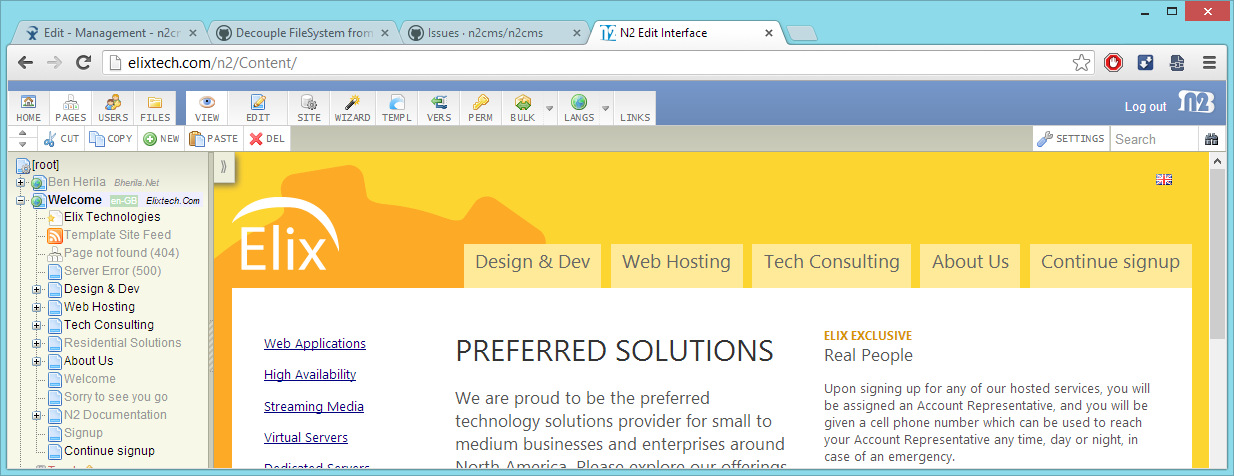
Figure 1. the management UI
N2CMS does not currently support website templates that contain frame-breaking scripts.
For N2CMS 2.5 and later (with UI refresh)
When you sign in, you'll see a user interface that should look familiar if you're already familiar with earlier versions of N2CMS. However, it's been refreshed for improved accessibility, performance, and mobile device compatibility.
In this section
Continue reading
, multiple selections available,
Add label